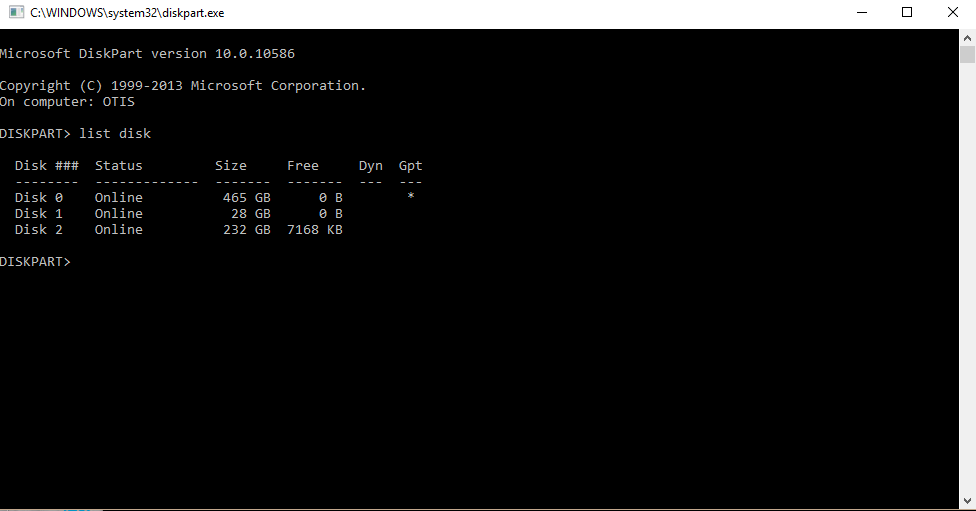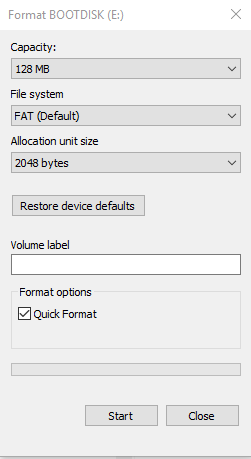How to create a DOS bootable SDMini Card from Windows 10
1) Open a command prompt and type DISKPART
2) Type "List Disk"
3) Type "Select Disk X" where X is your SDMini card. Be careful to select the correct disk as selecting the wrong disk can cause you to delete you Operating System and data. If you are not sure, remove your SDMini card and type "list disk" again. Your SDMini card most likely is the smallest disk listed.
4) Type "List Partition" You most likely will only see one partition listed and it will be called "Partition 1"
5) Type "Select Partition 1"
6) Type "Delete Partition"
7) Type "Clean All" This could take some time so be patient.
8) Type "create partition primary size=128" Size can be anything under 2 GB
9) Type "Active", this makes the partition bootable
10) Open File Explorer and double click on you SDMini Card, the Format dialog will come up.
11) Format the SDMini Card as FAT or FAT32
12) Open a CMD prompt and move to where ROM-DOS.SYS and COMMAND.COM are located, run sysxp.exe x: where x is your SDMini card drive letter.